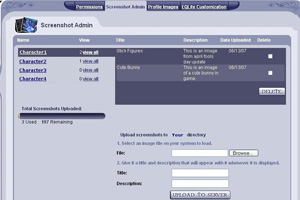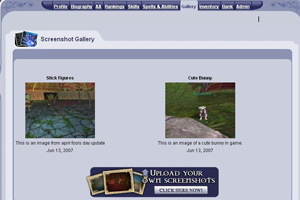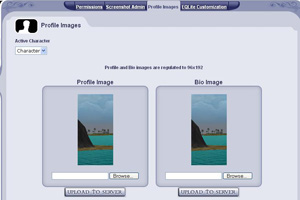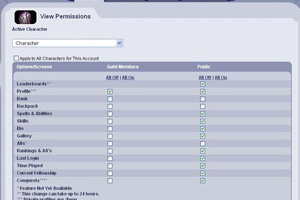Tip of the Week – EQPlayers Character Images
Does your character profile have a question mark for an image? Here are some tips on uploading images for your EQPlayers character pages.
Jun 13, 2007
| Does your character profile have a question mark for an image? Here are some tips on uploading images for your EQPlayers character pages. | |
| Logging In First you will need to log into EQPlayers by taking the following steps: |
 | - Go to http://eqplayers.station.sony.com.
- Click on the Sign In button and log in.
- Next, select Edit Preferences link below the Sign In button, which now displays as Log Out. Don't log out though!
|
Uploading Images You can upload screenshots to create Screenshot Galleries for your characters or you can just upload images for your Profile and Biography sections. Screenshot Admin:
Under screenshot Admin, you can view a list of the characters on your account and upload images for each of those characters. You can upload up to 200 images for your account's gallery. To upload screenshots to your character's directory, do the following: |
- Select an image file on your system upload
- File – Browse to the location of where the image is stored.
- Give it a title and description that will appear with it whenever it is displayed.
- Title – The title should be short.
- Description – The description should explain where the screenshot was taken and the theme of the screenshot.
| |
You can use the view all button to view the images that you have uploaded to your Screenshot Gallery. Each character has its own gallery. To switch to a new character to upload images for, simply click on the character name. |
| When you upload screenshots, thumbnail images are automatically created for them. When people are viewing your character profile, they can click on the Gallery link to view your screenshots. | |
Profile Images:
Under Profile Images you can upload images for the Profile and Biography section for each of your characters. You can use the same image for these or you can make them different. |
| | Profile Image – This is the main image for your character and you should create one even if you don't upload anything else. It's what everyone sees when their first pull up a search for your character. Bio Image – This is the image that is displayed when someone clicks on the Biography for your character if you have created one. |
| | Once the file has been selected, click on "Upload to Server" and then wait for the update to take place. Keep in mind that it can take up to 24 hours to update. The Profile and Bio Images must be 96x192 in order to upload them. If you try to upload an image that is not that size, you'll get a message saying, "The Image is not the correct size for this image type." You may have to use a third party image editor like Photoshop to change the image size to 96 x 192 pixels. To select another character to upload an image for select the character under the drop down menu under Active Character. |
| /paperdoll /paperdoll is a command that can be used in game to take a snapshot of your character. It does not include any background images. Please note that while the snapshot is being taken, your screen will freeze as it does with regular screenshots but may take longer to unfreeze. It is recommended that you only use this command in a safe place. Once the snapshot has been taken, the file will be stored in your EverQuest directory. The default location is C:\Program Files\Sony\EverQuest\Resources\paperdoll.png. When uploading your paperdoll image to Profile Image or Bio Image, it will automatically resize the image to 96x192. |
| Forum Signatures The Forum Signature feature was added at the same time as the Secrets of Faydwer launch. Forum Signatures are generated for each of your characters. To view them, log in to EQPlayers, click on Characters and scroll down to the bottom section labeled May Characters. Click on one of your characters and scroll down to view its signature. Your signature can be displayed in any form you request on the web. You can go to your Signature Page to copy the URL code for your signature. |
| Permissions You can use the Permissions settings to determine who views different sections of your character page including the Biography and the Screenshot Gallery. | |
| To provide additional tips about uploading the images, visit the EQPlayers Section of the EverQuest Official Forums. | |
A tribute to a master that is dear to us all
Pirates of the South China Seas