| 
Along with all the great new zones, House of Thule has introduced houses to Norrath! To help everyone out with this new feature, we've put together a detailed "how to" guide to EverQuest housing! Special thanks to SKlug who provided all of this awesome info! Overview Player housing has been added to EverQuest in the House of Thule expansion. It has been designed to give Norrathians new ways to celebrate their progress with the Trophy system and to hone their decorating skills.
Neighborhoods - Houses in EQ are broken up into neighborhoods . Neighborhoods are instanced zones that contain sets of player-owned plots. Currently we have one type of neighborhood that contains 71 plots.
- As each neighborhood fills up, more will spawn. Each has a unique name. If any neighborhoods empty out completely, they will be shut down.
Plots - Players may purchase a plot and then decorate it as they please. Plots have limits as to the number of items that may be placed on them. Specific items may also have limits as to the number of that item type that can be placed.
- Plots also have a restriction on the number of pets that can be placed on them to help with performance of both the client and zone while in neighborhoods.
- Most plots have a purchase cost and an upkeep cost. Players may purchase a plot that is not already owned by clicking on the stone plot marker or on the low stone border around the plot.
- Most plots are roughly the same size, though some may offer greater views and/or greater seclusion.
- Players may own a maximum of two plots. These can be in the same or different neighborhoods.
Houses - Not only can you decorate your plot, you can place and decorate a house! Houses may be purchased from the housing vendors located at the beginning of each neighborhood zone. A house is placeable item, however, when placed it gives access to another instanced zone. Only one house may be placed per plot.
- Clicking on the front door of the house or right clicking on the house and selecting “enter” from the menu zones you into the house.
- Some items may only be placeable inside houses and some may only be placeable outside on plots.
- Houses also contain “vault” slots that allow storage of non-real-estate items (items which are not physically placeable in a house or on the plot). These count toward the total items allowed, but also cap at a lower number. For example, a high-end house may allow a total of 300 items, but only 60 of them can be non-real estate items. A cheaper house may only hold 100 total items, with only 40 vault slots for non-real estate items.
- Exiting the house via the front door will zone you back to the neighborhood just outside the plot.
- A number of houses will be available via various means at launch.
Item Placement - Placing items can be done on your plot or in your house. No one else can move things around in your house/plot unless you give them specific permission with the access tools.
- The items must be placeable. Some items may have certain placement restrictions. The item description indicates where it can be placed.
- Begin placement by either “dropping” the item from your inventory or by using the real estate items window. The item to be placed will appear on screen where mouse movements can be used to position it.
- Items appear green in locations where they can be placed, or red if placement is not allowed. Left clicking the mouse will place an item when it is green.
- There are four different placement modes:
- Collision Mode moves items in the direction of mouse movements. The item collides with objects in the world as it moves and then settles to the ground (or the ceiling if the item is a ceiling item). Although it can be difficult to move the item on top of other items while in collision mode, it is useful for moving an item onto a surface that is not visible (collision mode does not require a clear line of sight to the placement surface). Collision mode requires that the item be on a flat horizontal surface for the item to be placeable.
- Cursor Mode shoots a line from the cursor's current position on the screen into the world and stops when it collides with something. Cursor mode is typically easier to use than collision mode; moving an item on top of something while in this mode can be as simple as moving the cursor higher on the screen. However, cursor mode requires a clear line of sight to the placement surface. It can be difficult to place an item on a surface above your view or behind another object while in cursor mode, because the placement surface will not be visible in either case. Both of these cases can be handled with collision mode (an advanced placement technique for placing an item on a surface above your view is to move an item up to a desired height with cursor mode and then to switch to collision mode to move the item onto the surface that is not visible). Like collision mode, cursor mode requires a flat horizontal surface for placement.
- Wall Mode can only be used for wall items. While in this mode - which has movement controls similar to cursor mode - items auto-rotate against walls. Rotating items while in this mode will rotate the item along the wall. This mode requires a flat vertical surface for an item to be placeable.
- Free Placement Mode can only be used on items set as free placeable. While in this mode, item movement is similar to collision mode, except that no collisions are done. You can move items inside of other items, into the ground, or even floating in the air (you can accomplish this by adjusting the height of the item). As long as the item remains in a real estate that you have placement access for, and the item is placeable in that real estate, then, no matter how creative you get with the item's position, the item will remain placeable.
- Most items are resizable (within set limits).
- There are a number of keys and mouse movements associated with item placement. By default a text overlay showing all the key-bindings and mouse movements for each placement operation is displayed when in placement mode.
 | 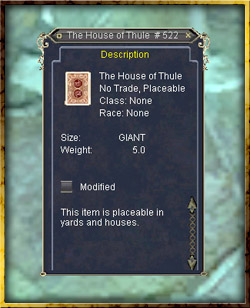 | 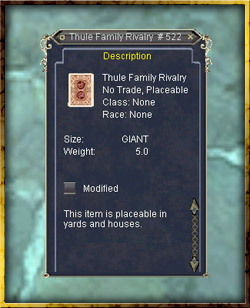 |  | | The paintings that come with House of Thule's standard and collector's editions. These can be placed in your house! | Types of Placeable Items Items come in the following broad categories (and there may be others): - Decorations and furniture (chairs, tables, beds, paintings, lamps, trees, fences, etc.)
- Tradeskill stations
- Pets (NPCs)
- Pets can have right click actions associated with them so they can be commanded to do various things. They may also have dialogs associated with them.
- Trophies: These items can give trophy benefits when placed.
- Houses: Houses themselves are placeable items that can only be placed on plots.
Only the owner of a plot/house can add no drop or lore items to it. And only the owner may pick those items up. The shed/closet/vault - Each plot has a fixed cap on the number of items it may store. This plot inventory consists of items that are placed on the plot and items that are being stored but not being displayed. These stored items are said to be “in the shed.”
- All items associated with a house interior are accessible from the real estate items window. Items attached to a house interior that are not placed are said to be “in the closet.”
- Additionally, non-real estate items can be stored in the house in “vault” slots. These slots count toward the item total, but cap at a lower number.
- When standing on a plot, or in a house interior, all items attached to the plot and house are displayed in a consolidated list in the real estate items window. So for example you can be standing in your plot, and grab items that are inside your house and put them in your inventory.
- The number of items that can be in the real estate items list is the total of the items allowable on the plot and in the house. So if the plot allows 30 items and the house allows 100, the list will show 130 items maximum. However, you can still only have a maximum of 30 in the plot and 100 in the house.
Upkeep and escrow - Plots and placeable items (including houses) may both have an upkeep cost.
- The total upkeep for a plot is the sum of the plot upkeep, the upkeep cost placed items, and the upkeep cost of any items placed the house. Only placed items charge upkeep. Items in the shed or closet do not contribute to upkeep cost.
- Upkeep may be in cash or in alt currency or any combination of the two.
- Placeable items may only have one specific upkeep cost that can be a combination of any money (for example, 3 platinum and 5 orux a day).
- Plots may have optional upkeep costs that you can select from (for example, either 3 platinum a day or 1 platinum and 2 orux a day).
- Upkeep costs are listed by total amount charged per day. However, they are charged approximately once per hour (so you’d be charged 1/24th of the daily upkeep once per hour).
- Upkeep costs come out of escrow. The escrow account is similar to the bank, except anyone with permission can deposit money into it, not just the owner. Use the upkeep pane of the manage window to interact with the escrow account for a plot.
Effects of Expired Upkeep and Inactivity - If you do not login to your character at least once every 90 days your plot will default back to the bank. Everything in the plot will be put in a moving crate on your character and all money in escrow will be refunded to you. However, you will not be refunded the purchase cost of the plot.
- When an escrow account runs out of funds your plot and items will be unavilable until more funds are added.
- Plot: When a plot’s upkeep expires items placed on it may no longer be interacted with or moved, and any houses will locked.
- Items (not including houses): When an item with an upkeep cost runs out of funds, it will be placed in the shed or closet and will not be placeable again until the correct amount of funds are added to escrow.
- If you place an item that has upkeep costs, but do not have the correct funds in escrow, you will receive a message that you need to add funds to escrow before the next charging cycle or the item will be moved back to the shed or closet.
Access permissions To keep your house and property secure and free of marauding trolls and curious gnomes, you can set access levels and assign people to the various groups. The following access groups can have players assigned to them: - Everyone: This group contains everyone not specifically in another group. By default they only have access to enter your house.
- Visitor: By default this group only has access to enter your house.
- Friend: By default this group can interact with and deposit upkeep funds into your escrow account.
- Trustee: By default this group has all of the assignable permissions as an owner.
The following capabilities can be enabled or disabled for each group: - Enter: This allows or prevents entry into houses placed on the plot. Anyone can enter the plot itself.
- Deposit Upkeep: This allows or prevents depositing money into escrow.
- Withdraw Upkeep: This allows or prevents withdrawing money from escrow.
- Add Item: This allows or prevents placing an item or putting an item into the shed or closet. **Note that items added to a plot/house can be removed by anyone with remove permission. Also note that only the owner can add no drop and lore items.
- Remove Item: This allows or prevents removing an item from a plot/house. **Note that no drop and lore items may only be removed by the owner.
- Move Item: This allows or prevents moving an item into or out of the shed or closet. It also allows or prevents moving placed items from one spot to another.
- Interact Item: This allows or prevents interacting with items such as house pets, bankers, trade skill stations, etc.
- Manage: This allows or prevents changing access permissions for the plot. **Note that having this access only allows you to change permissions on access groups below you. For example if the visitor group was given manage permission, then they would only be able to change access to the “everyone” group, not the “trustee” or “friend” group.
Storage Crates and Moving - Storage crates are used in order to facilitate moving. After all, everyone knows the worst part of moving is the packing! Storage crates are placeable items that can contain other plot/house items. Storage crates can be obtained from vendors and various other locations throughout the game.
- To use a storage crate, it must be placed on a plot or in a house (it does not work from the shed or closet). Only one crate may be placed per plot. It does not matter whether it is placed inside or outside.
- Once placed, use the real estate items window to move items in and out of the crate. The crate can then be picked up and taken to another plot or simply kept for storage purposes.
- To put an item in the storage crate, select the item that you wish to pack and click the Crate button on the real estate items window.
- The real estate items window also allows packing up an entire plot into a storage crate if the crate can hold enough items.
- Another way to move items around, if they happen to be in your house, is to simply pick up the house and move it to another plot. All the items inside (or in the closet) will stay where they were.
Vault Storage - Some houses can store non-placeable items in a vault which has its own item limit.
- For example, if a house allows 200 items and 60 of those may be vault items, you may place up to 200 items in the house. But if you have filled up all 60 of your vault spaces, you can only place 140 items in the house.
- Both the total item limit and the vault item limit are visible in the right hand side of the window.
- To store a non-placeable item, select the item from your inventory and click the "Closet" button. Vault items appear in the real estate items list with a type of "V".
Pet Items - Both houses and yards allow pets. However, while houses allow an unlimited number of pets, yards have limited pet storage.
- Before purchasing a plot you can see what the pet cap is in the purchase window.
- The maximum number of pets allowed in a yard, along with the current pet count, is also shown on the right hand side of the Real Estate Item window. Pet items appear in the real estate items list with a type of “P”.
Trophies - The trophy system builds on the personal tribute system to allow certain items that are placed in your house to give your character buffs.
- Trophies indicate what buffs they enable in their item description.
- Trophies only function for the owner of a plot/house and only function when placed, not when in the shed or closet.
- There is a maximum of four trophy effects that must be chosen when you are at the plot/house where they are placed.
- This limit can be extended by AAs.
- They can also be enabled or disabled just like tribute benefits.
- If a trophy is picked up or moved into the shed or closet the buff is removed.

|